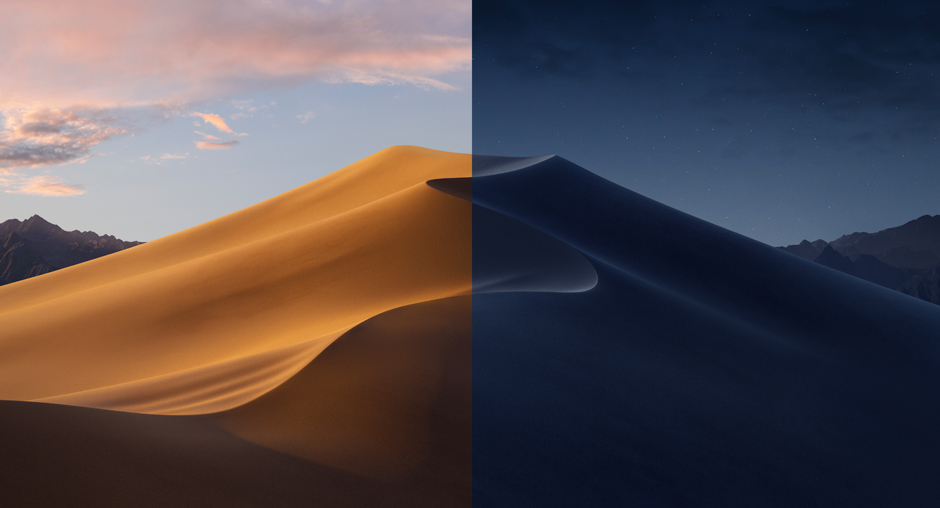How to install Homebridge on a Raspberry Pi with no monitor
If you're an Apple user and you've started getting into home automation, or just getting more smart home tech, then Homebridge is worth considering, it offers you the ability to run a lot of non Homekit supported devices natively within Apple Home.
It's reasonably simple to do too, this guide talks through what you'll need and how to set everything up without having to plug your Raspberry Pi into a monitor.
What you will need
Raspberry Pi 3 B+, Pi 4 (2gb) or Pi 4 (4gb - currently on offer on Amazon - £52) Raspberry Pi power cable (for v3 for v4)Micro SD card (32gb, 64gb, 128gb)Case (for v3 for v4) - I've recommended a heatsink case, it's what I'm using for my Homebridge Pi too, rather than a noisy fan case - My Pi 4 seems to sit between 40-41cRelevant adaptor to access your mic...